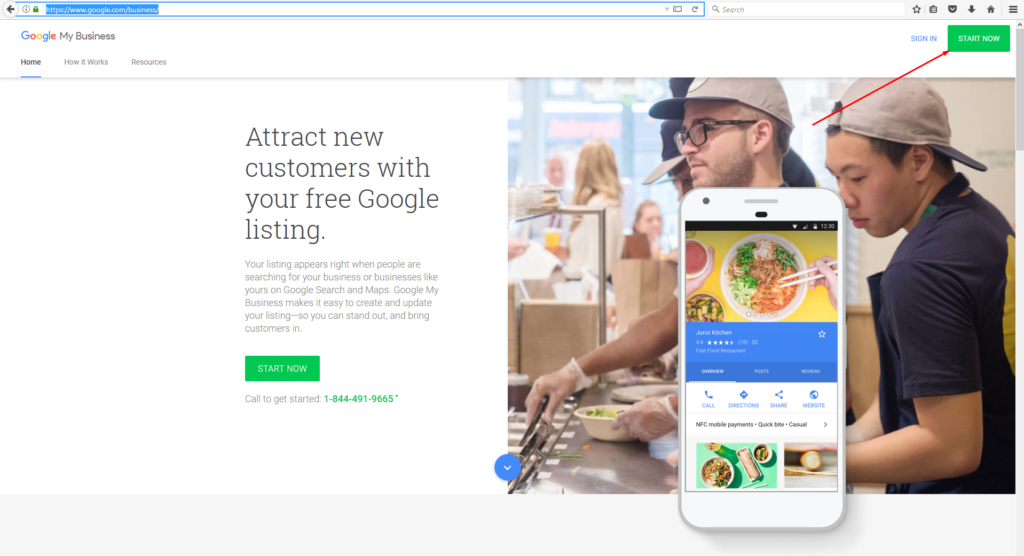In today's world, it's crucial to have your business listed on platforms such as Google Maps. It helps attract potential customers to your business and also helps them find your location easily.
However, many business owners struggle with the process of how do I add a business to Google Maps? They may encounter several challenges, such as not knowing the correct process, lack of time or resources, or fear of making mistakes while attempting it.
If you're one of those business owners, worry no more. In this article, we'll discuss how to add a business to Google Maps, step-by-step.
My Personal Experience With Adding My Business To Google Maps
As a small business owner, I was always struggling to find ways to increase my foot traffic. One day, a customer suggested that I should add my business to Google Maps to make it more discoverable to potential customers.
Although I didn't have the slightest idea where to start, I gathered all the information I could about adding a business to Google Maps. With a bit of research, I found that the process was quite simple, and it yielded positive results for my business.
How Do I Add Business To Google Maps?
Adding a business to Google Maps requires a step-by-step process, which we've outlined below.
Step 1: Create A Google Account
The first step in adding your business to Google Maps is by creating or accessing your Google account. It's essential to have a Gmail account, as it's a prerequisite for creating a Google My Business listing. If you don't have a Google account, you can create one here.
Step 2: Create Your Google My Business Account
Once you have a Google account, navigate to Google My Business, and click on "Manage Now." You'll then be prompted to enter your business name, physical address, phone number, website, and other relevant details. Ensure that you enter accurate and complete information to avoid any confusion.
Step 3: Verify Your Business
Google will then send you a verification code to the physical address you provided. Once you receive the code, enter it in your Google My Business account to verify your business. This will enable you to manage and optimize your business listing.
Step 4: Optimize Your Business Listing
After your business is verified, you can optimize your listing by adding high-quality images, business hours, reviews, and other relevant information. Provide as much information as possible to make it easy for potential customers to find you.
The Benefits of Adding Your Business to Google Maps
Adding your business to Google Maps offers numerous benefits. Firstly, it helps potential customers find your business quickly and easily. It also helps increase your online presence and visibility, ultimately driving more foot traffic to your business.
Moreover, by optimizing your Google My Business listing, you can showcase your products and services, respond to customer reviews, and get valuable insights into your business performance.
Tips for Optimizing Your Google My Business Listing
Here are some tips to help you optimize your Google My Business listing:
- Add high-quality images and videos that showcase your products and services.
- Provide accurate and updated information, including business hours and contact details.
- Encourage customer reviews by responding to them promptly and professionally.
- Use keywords relevant to your business in your listing to improve your ranking on Google Maps.
Questions and Answers
Q: How long does it take for my business to appear on Google Maps?
A: It usually takes 1-2 weeks for your business to appear on Google Maps after verification.
Q: Can I edit my business listing on Google Maps?
A: Yes, you can edit your business listing on Google Maps at any time.
Q: Is it free to add my business to Google Maps?
A: Yes, it's free to add your business to Google Maps.
Q: Can I add multiple locations to my Google My Business account?
A: Yes, you can add multiple locations to your Google My Business account.
Conclusion of How Do I Add Business to Google Maps
Adding your business to Google Maps is a simple and easy way to increase your visibility and attract new customers. By following the step-by-step process outlined in this article, you can add your business to Google Maps quickly.
Optimizing your Google My Business listing can further help you drive foot traffic to your business and improve your online presence. By following the tips provided and answering customer reviews promptly and professionally, you can create a positive reputation for your business on Google Maps.
Related Images
Local SEO In Jackson MS

Claim My Business On Google Maps – Kundenbefragung Fragebogen Muster
How Do I Add My Business To Google Maps? - XclusiveA Networks || Web
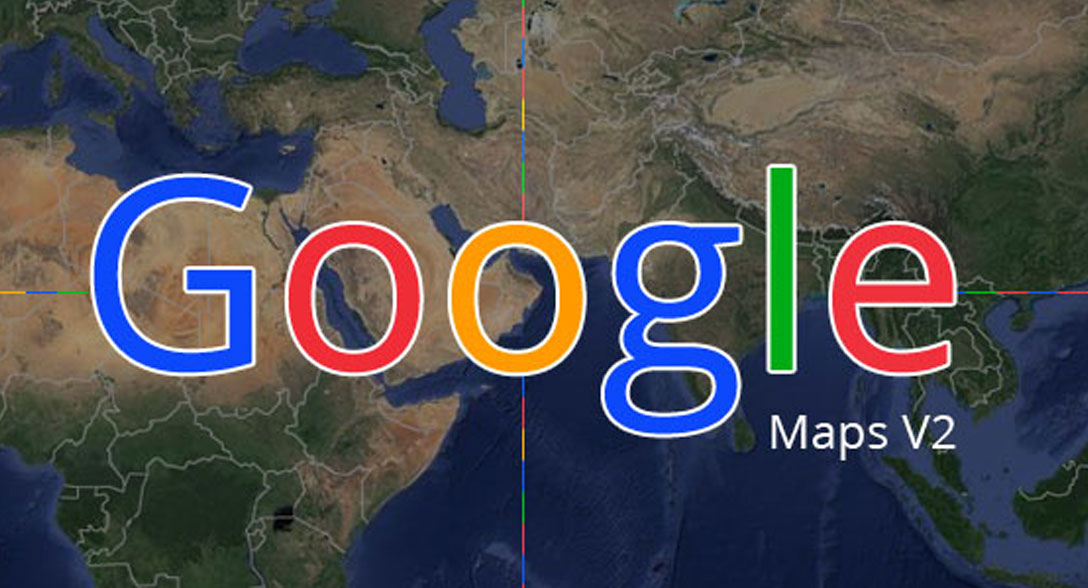
How To Add Your Business To Google Maps - YouTube

Learn How To: Add Business To Google Maps - Vincent James Marketing